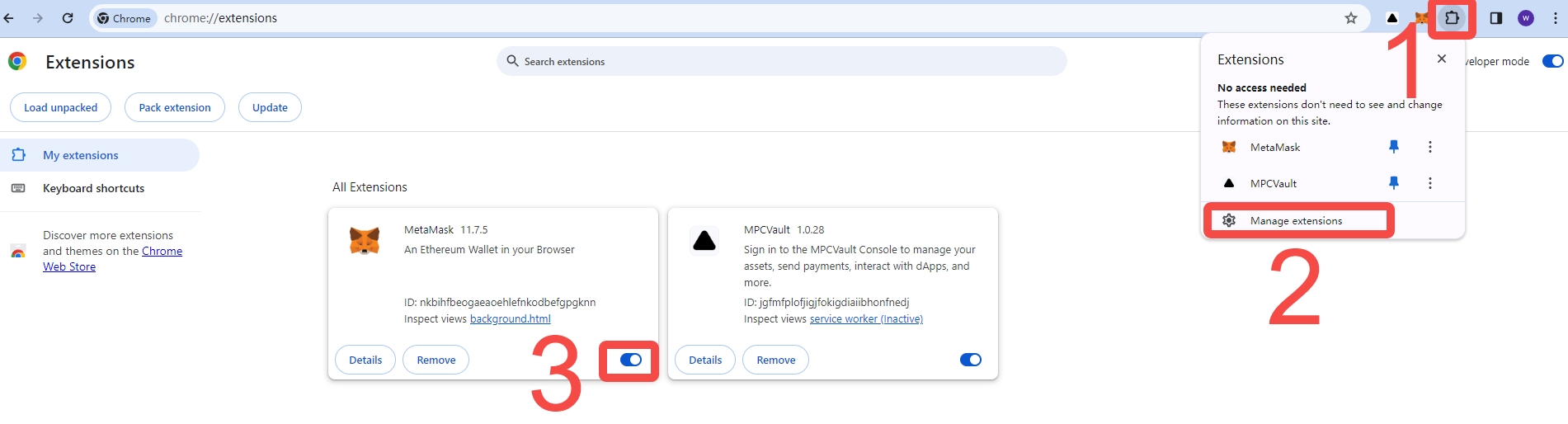How do I connect my wallet to a dApp? (DeFi Access)
Choose from three methods—Browser Extension, Mobile App, or WalletConnect—to securely link your wallet and start transacting. Currently, these methods support connecting to both EVM networks in the MPCVault network list and any other EVM networks (For the purposes of this guide, we will refer to them as 'Custom EVM networks') that you wish to add. Additionally, the Chrome browser extension supports connections to Aptos, Solana, Sui, TON and Movement.
There are no restrictions on the types of dApps you can connect to, and you can even build your own private dApps and connect your wallet to them. In this case, we are using Uniswap as an example to demonstrate the connection process.
Chrome browser extension
The browser extension method offers the most comprehensive network support and is ideal for desktop users. Follow the steps below to connect:
-
Download browser plugin.
-
Open the plugin, click on "Sign in", and authorize the MPCVault account login.
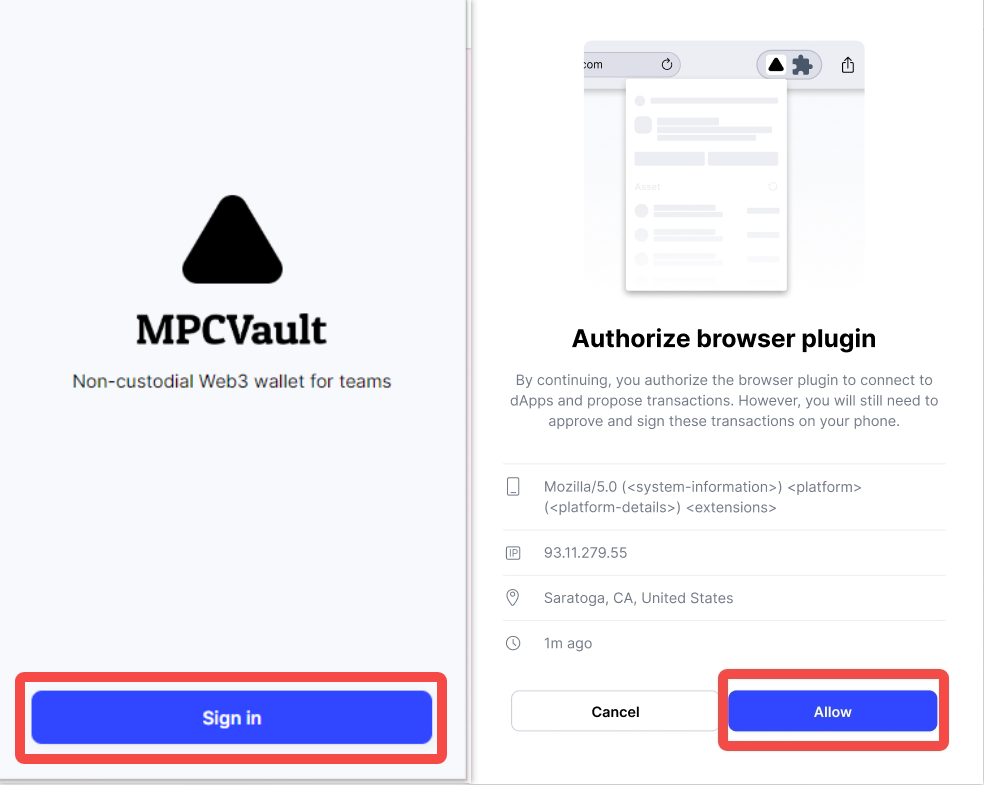
-
Navigate to the dApp you want to connect to, click on the "Connect", the wallet logo or the "Sign In" button, typically located in the upper-right corner, and select MPCVault.
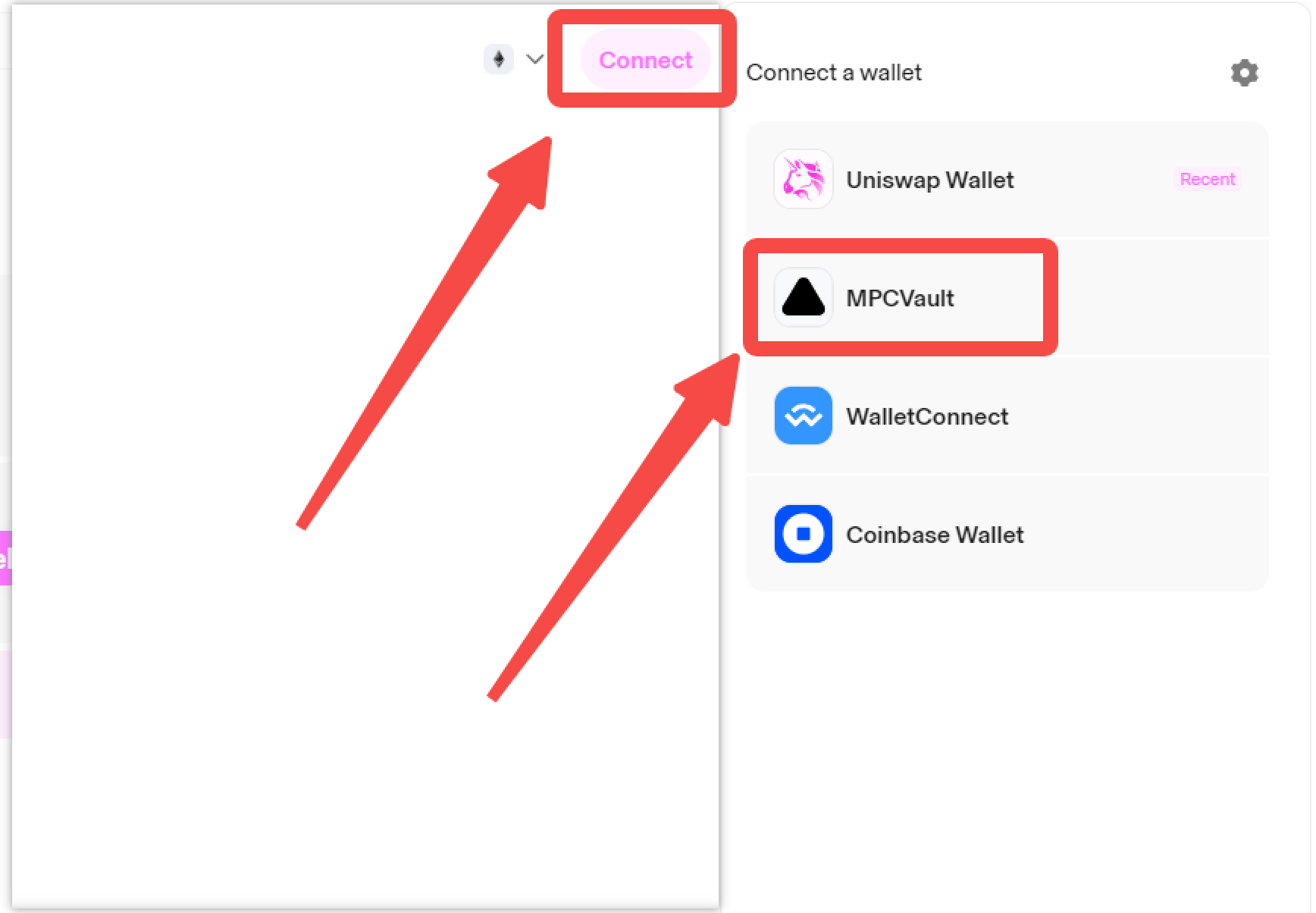
-
Select your vault and wallet, then click "Confirm" to establish the connection. You can also switch between connected wallets or disconnect on the home page.
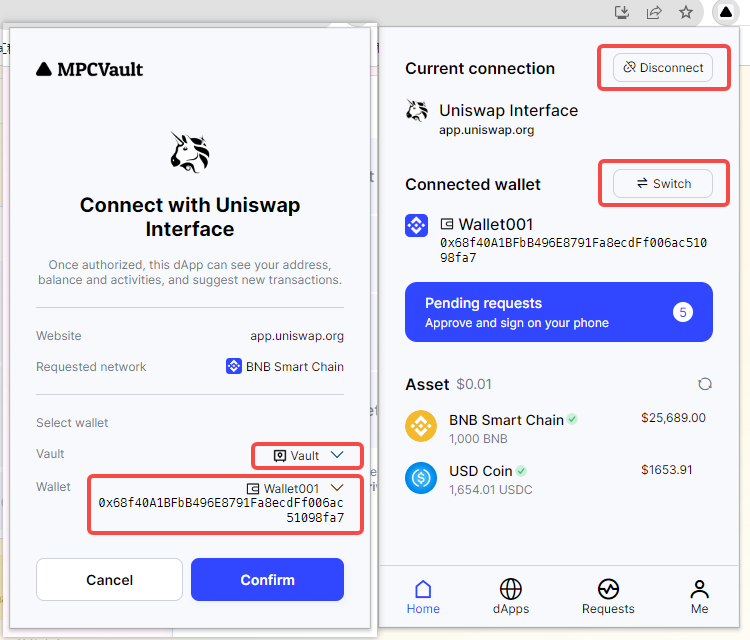
-
Once connected, you can use the dApp for transactions or other activities.
Mobile app
This method is perfect for users who prefer mobile access and want a seamless in-app connection. Here's how:
-
Open the MPCVault app on your mobile phone.
-
Navigate to the "Home" page, then click the globe-shaped icon in the top-right corner to access the dApp connection.
-
Use the search bar to find the website of the dApp you want to connect to. The dApp opens in the in-app browser.
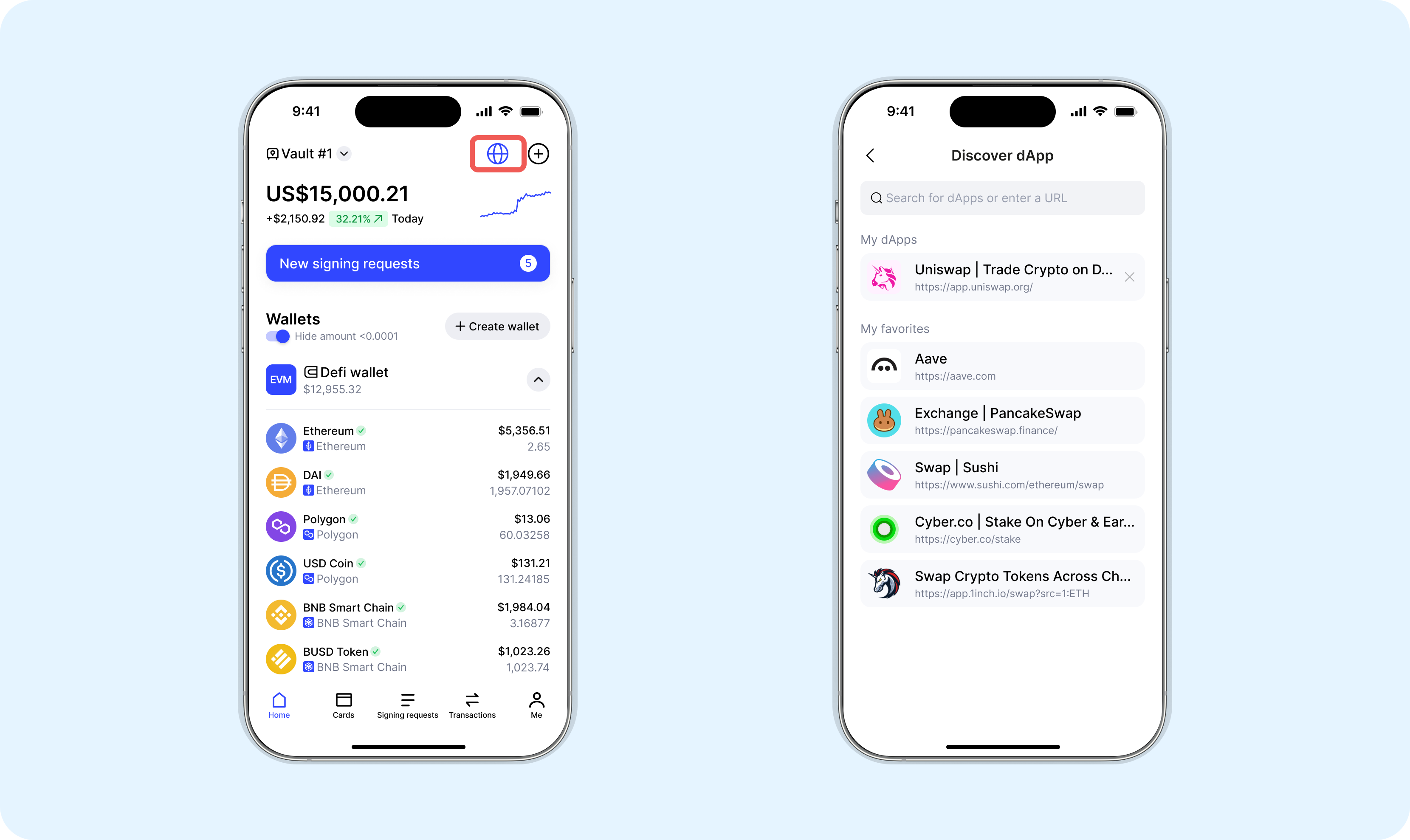
-
In the dApp, select "Connect" or a similar button—often in the top-right corner, then choose the MPCVault. For dApps that don't offer an MPCVault option, you'll want to select 'MetaMask' from the list of options that appears.
-
A pop-up will appear in the mobile app. Select the network, the vault and the wallet you wish to connect to, then click "Connect".
-
Once connected, you can use the dApp to swap tokens, stake assets, or perform other activities as supported.
-
By clicking the wallet icon in the top-right corner, you can switch between connected wallets or disconnect from the dApp.
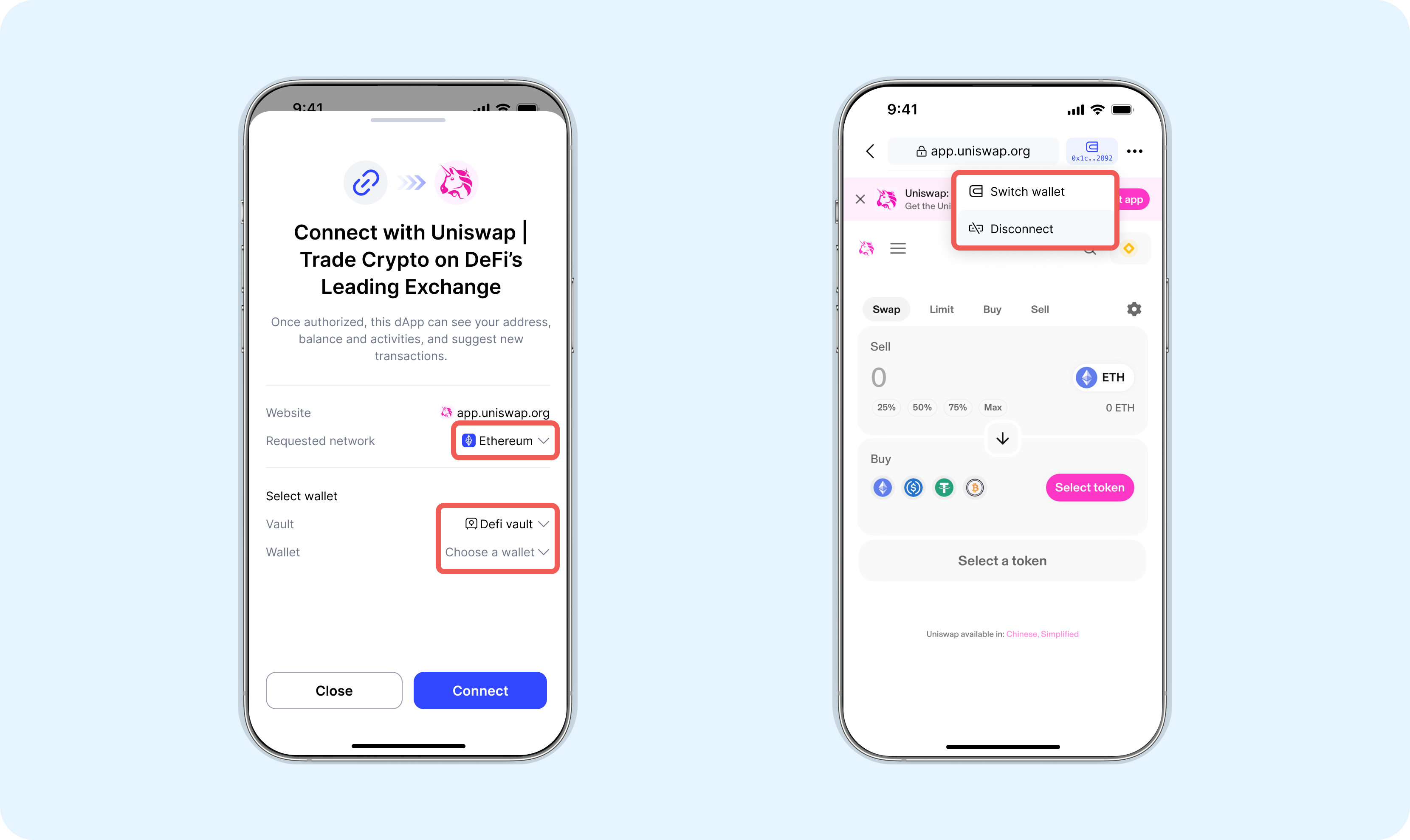
WalletConnect
WalletConnect is a popular protocol for connecting wallets to dApps using QR codes. This method is limited to EVM chains. Please follow these steps to connect to a dApp:
-
Open the dApp you want to connect to. We will use Uniswap as an example. Most dApps have a "Connect" button in the top right corner. Please click that button.
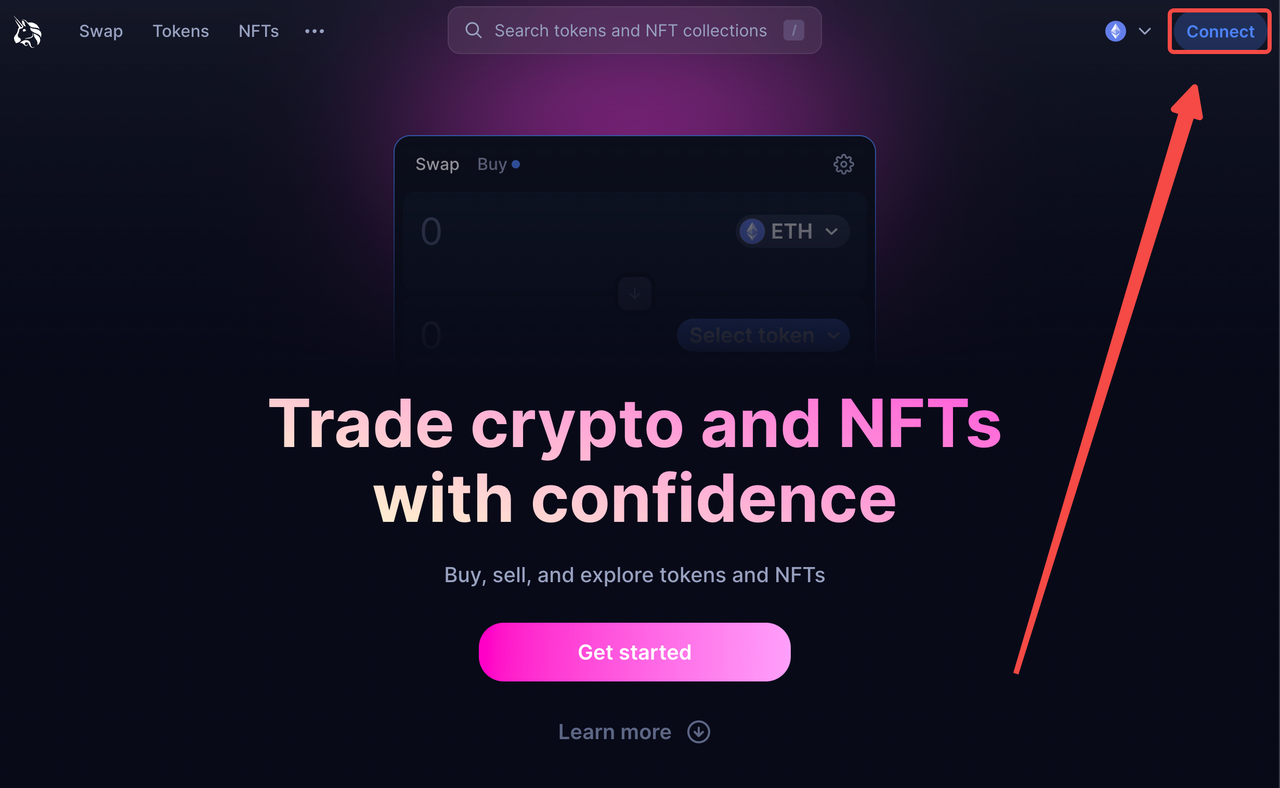
-
A pop-up window will appear on the screen listing different wallet association options. Click "WalletConnect" and a QR code will be generated.
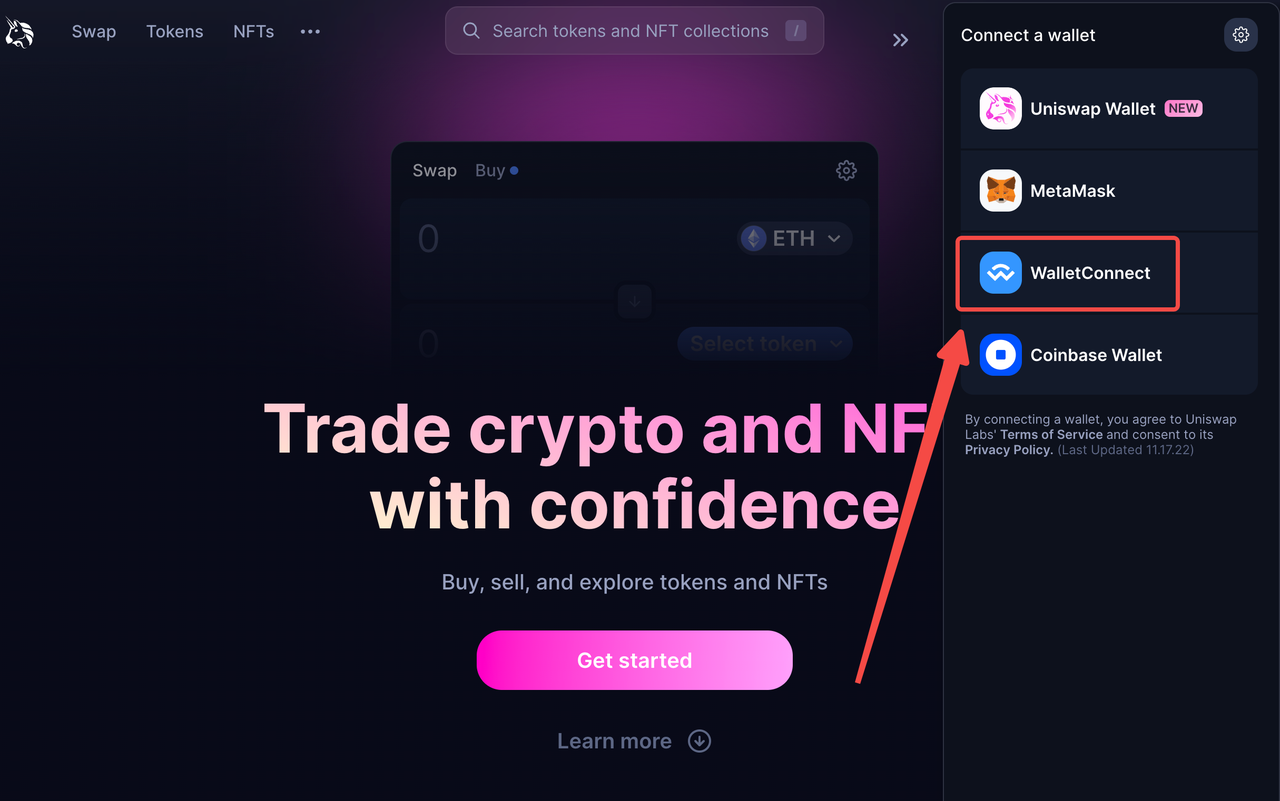
-
Open the MPCVault app, tap the icon similar to "+" in the top-right corner of the home page, select WalletConnect to activate the camera, and then scan the QR code.
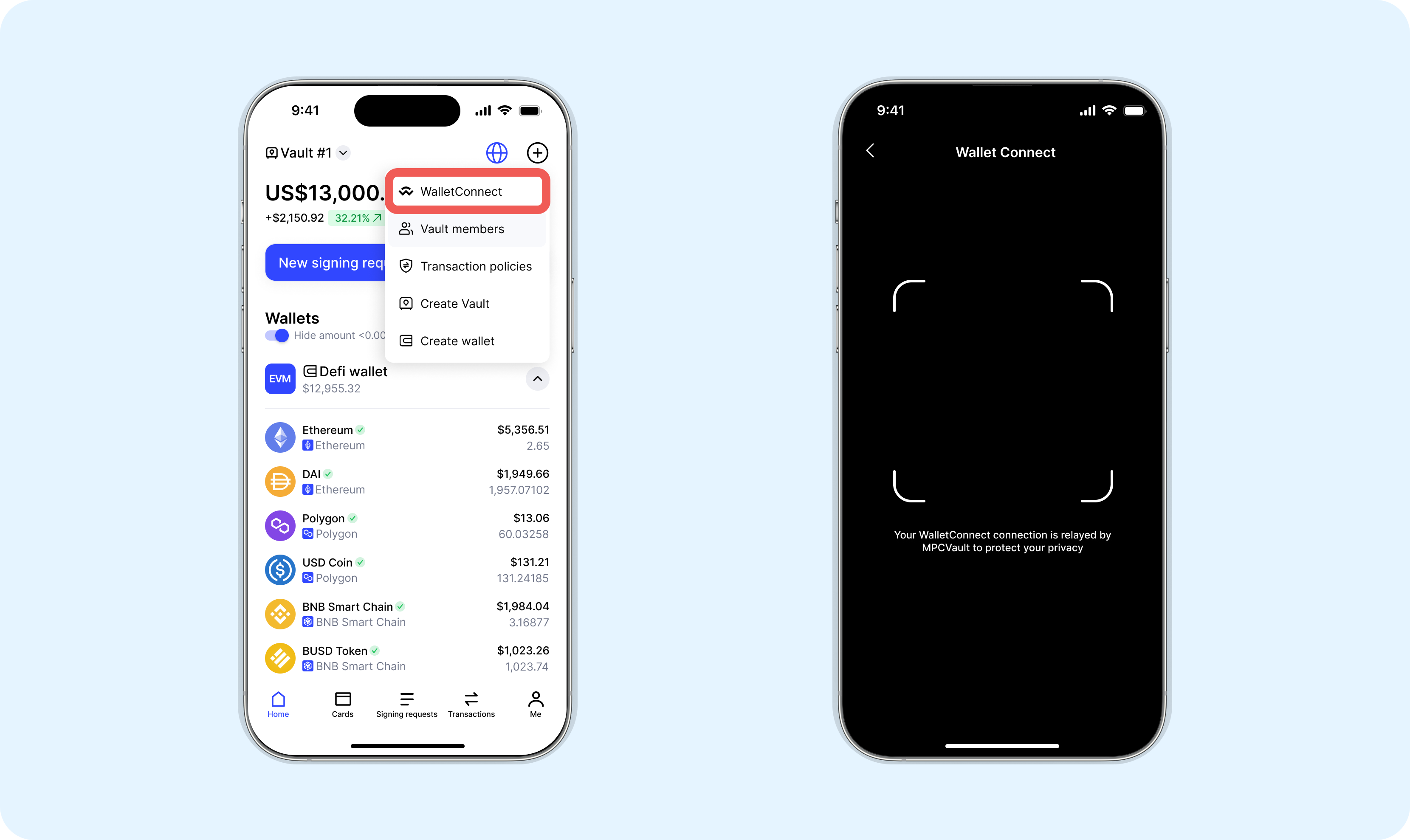
-
After scanning the QR code, a page will appear to confirm the connection to the dApp. Select your wallet and click "Confirm" to authorize the dApp to connect to your wallet.
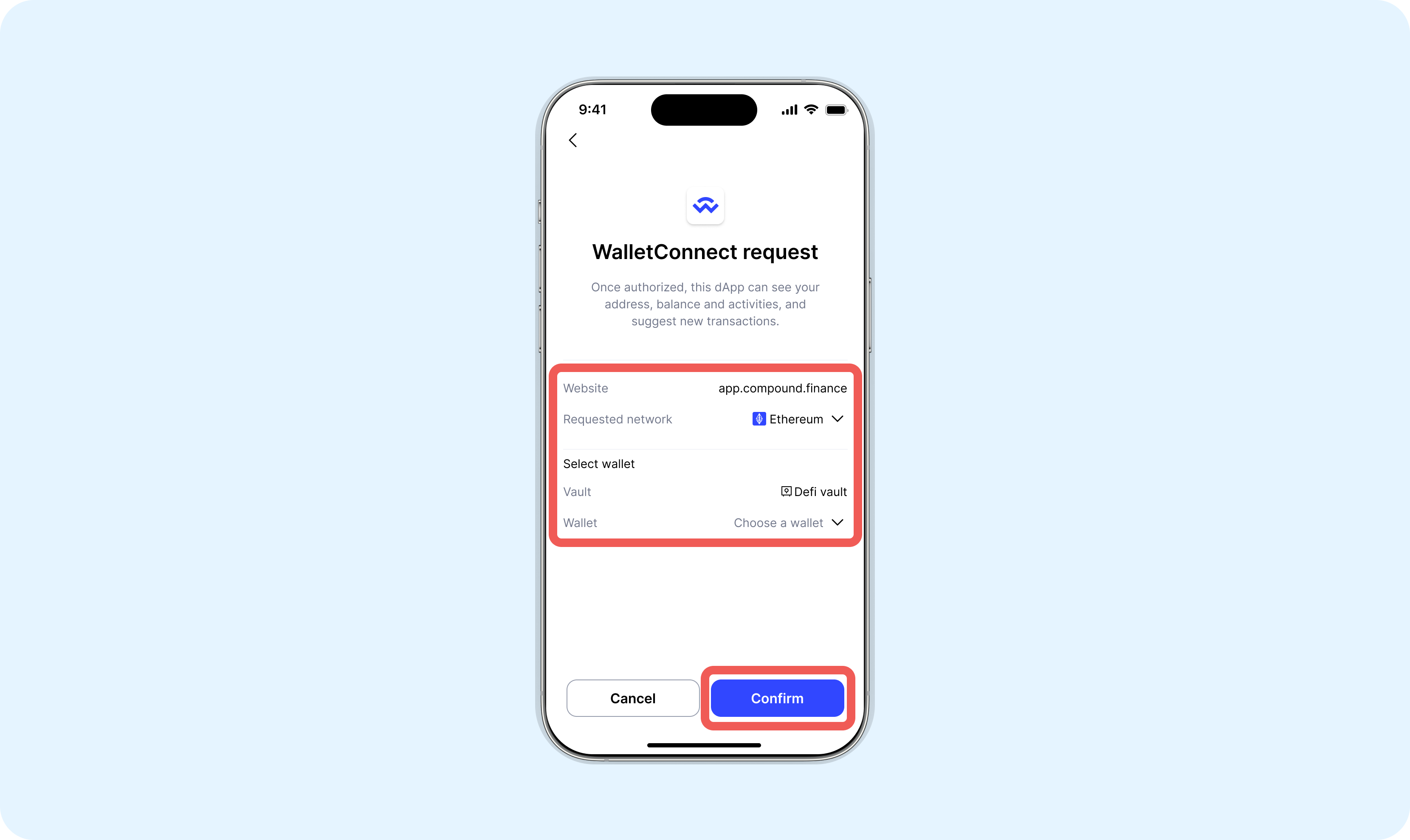
-
You can start using the dApp for transactions or other operations.
Please note that when the "WalletConnect access" button is closed in the vault settings, WalletConnect isn't supported in this vault.
What to do if you can't connect?
If you are unable to connect to our plugin after selecting MetaMask on certain dApp websites, you can try the following solutions:
-
Check for Updates. Make sure you have the latest version of plugin installed or that your browser is up to date.
-
Refresh the dApp website.
-
If you have other active wallet extensions on your browser, you can try closing those wallets before connecting and using our plugin, e.g., Uniswap.