How to use MetaMask Institutional on MPCVault
This feature is designed exclusively for users of MetaMask Institutional. It enables you to initiate transactions from MetaMask Institutional and send them to MPCVault for signing. These transactions are signed on your mobile app and are subject to the transaction policies in your organization.
How to connect to MMI?
Please follow the steps below to connect:
Step 1: Access MPCVault Console
- Visit console.mpcvault.com.
- Log into your MPCVault account.
Step 2: Navigate to Organization Settings
- Once in the MPCVault console, locate the "Settings" tab.
- Find the " MetaMask Institutional " module on the "General" page.
Step 3: Connect to MMI Account
- Click on the "Connect MMI" button to start connecting your account.
- This action will open MetaMask. If you haven't installed the extension, please visit the Chrome Web Store to download it.
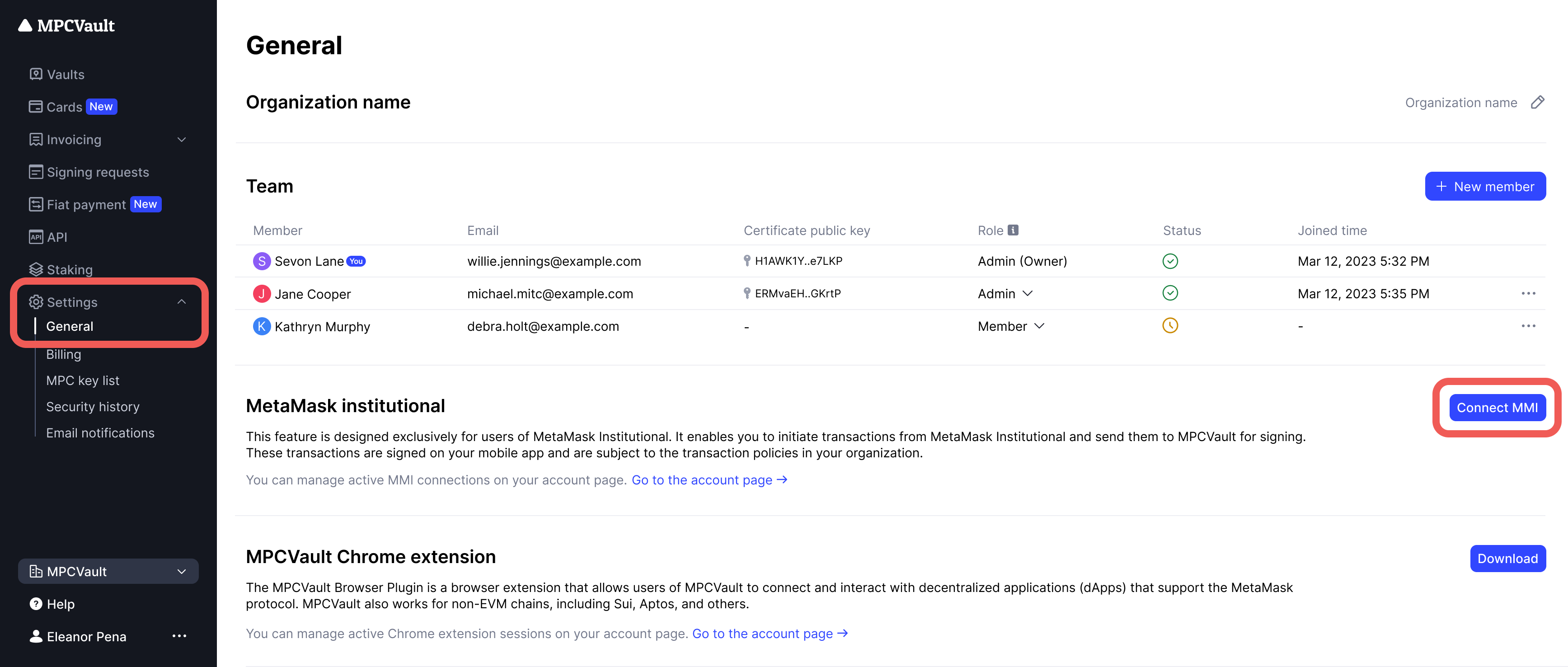
Step 4: Select Wallet and Connect
- From the list, select one or more wallets you wish to connect and click "Confirm".
- The connected accounts will now appear in the account selector.
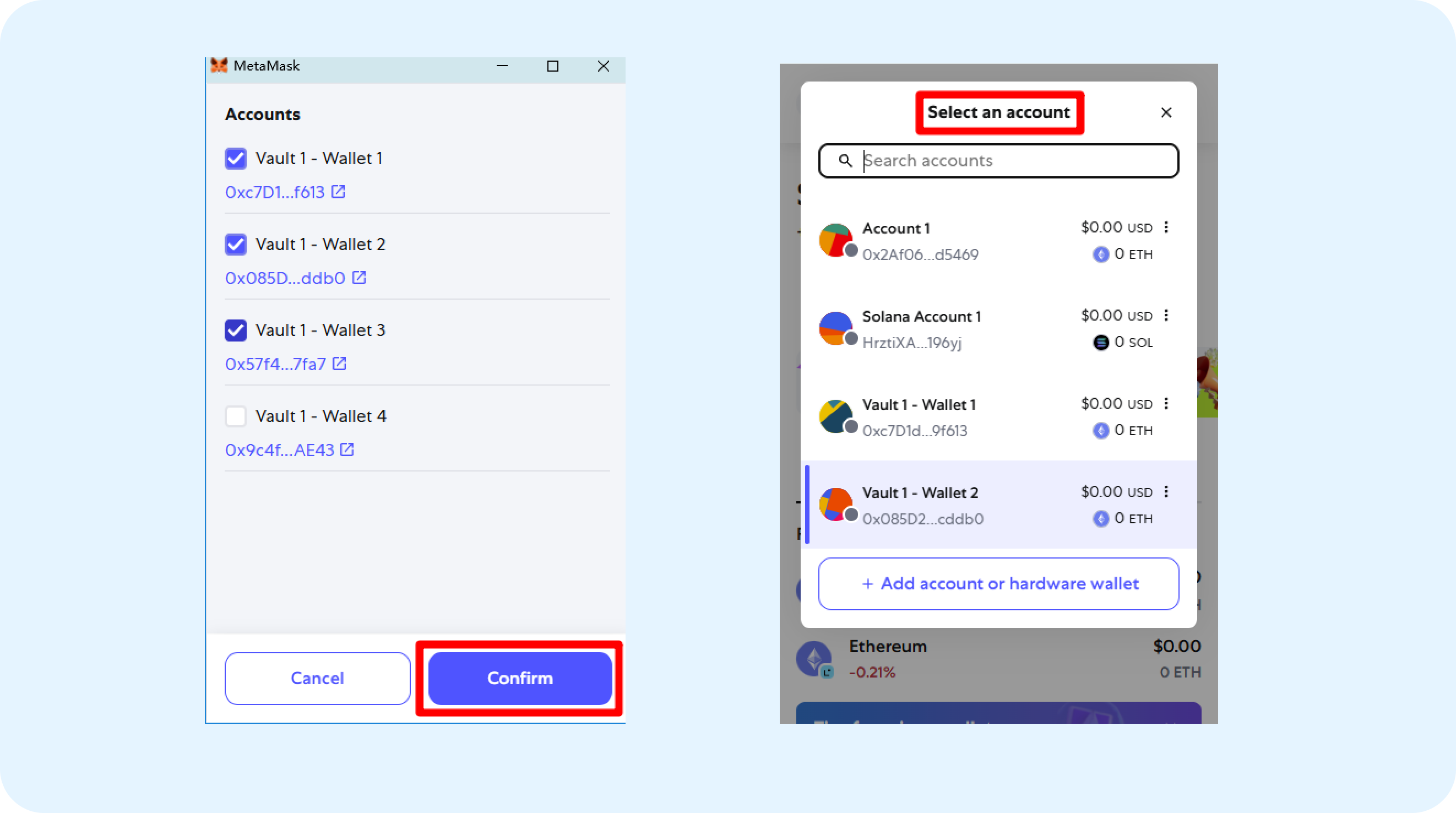
Now you can initiate a transaction through MetaMask and send it to MPCVault for signing. To remove an account, click the three vertical dots next to the account and select "Remove account".
Initiating and signing transactions
Once connected, you can start performing transactions:
- Launch the transaction you wish to carry out from the MetaMask interface.
- Upon creation, the transaction will be automatically forwarded to our wallet.
- Carefully review the transaction details to ensure accuracy.
- Finalize the signing process within MPCVault app.
Make sure to double-check all transaction details at each stage to safeguard your funds.