How do I connect my wallet to a dApp? (DeFi Access)
Connect to dApps using WalletConnect or our Chrome browser extension. Currently, WalletConnect and Chrome browser extension support connecting to EVM networks in the MPCVault network list and any other EVM networks (For the purposes of this guide, we will refer to them as 'Custom EVM networks') you wish to add. Additionally, the Chrome browser extension supports connections to Aptos, Solana, Sui, and TON.
There are no restrictions on the types of dApps you can connect to, and you can even build your own private dApps and connect your wallet to them.
WalletConnect
Steps to connect to dApp
-
Open the dApp you want to connect to. We will use Uniswap as an example. Most dApps have a "Connect" button in the top right corner. Please click that button.
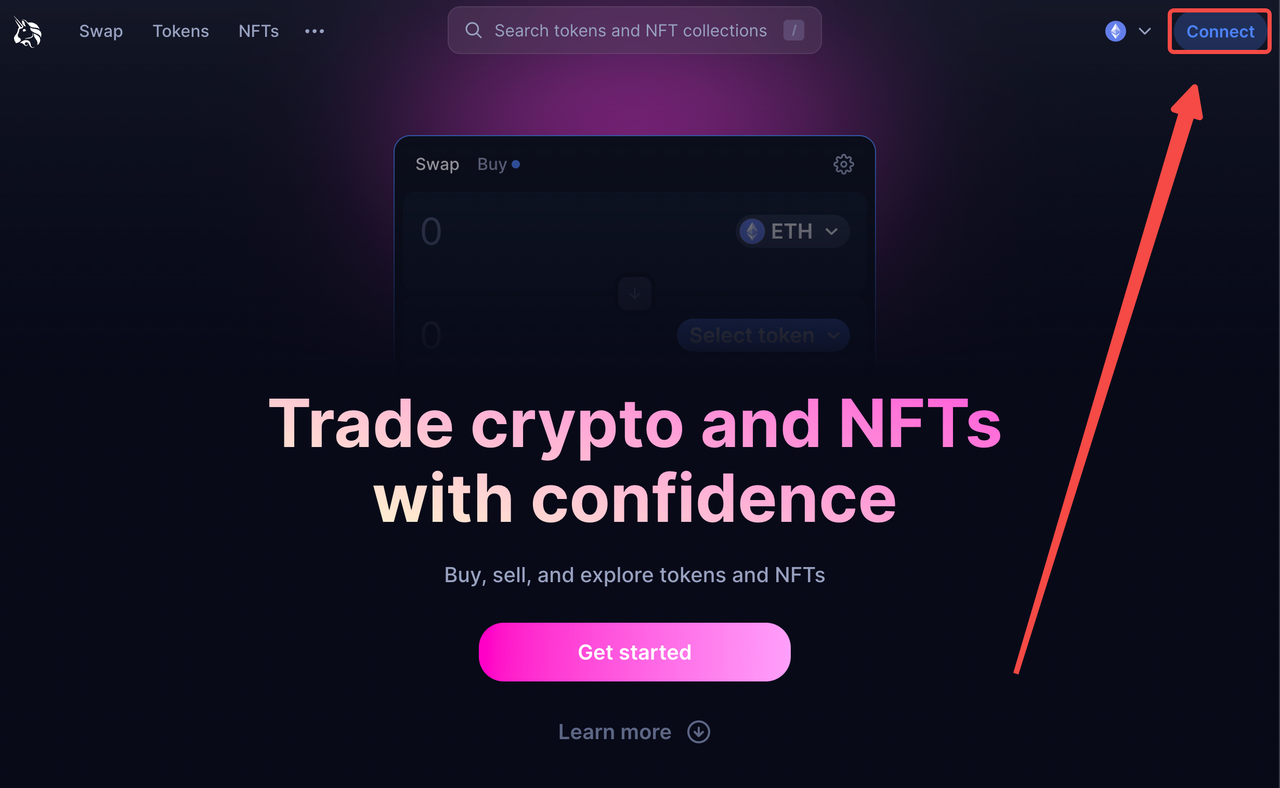
-
A pop-up window will appear on the screen listing different wallet association options. Click "WalletConnect" and a QR code will be generated.
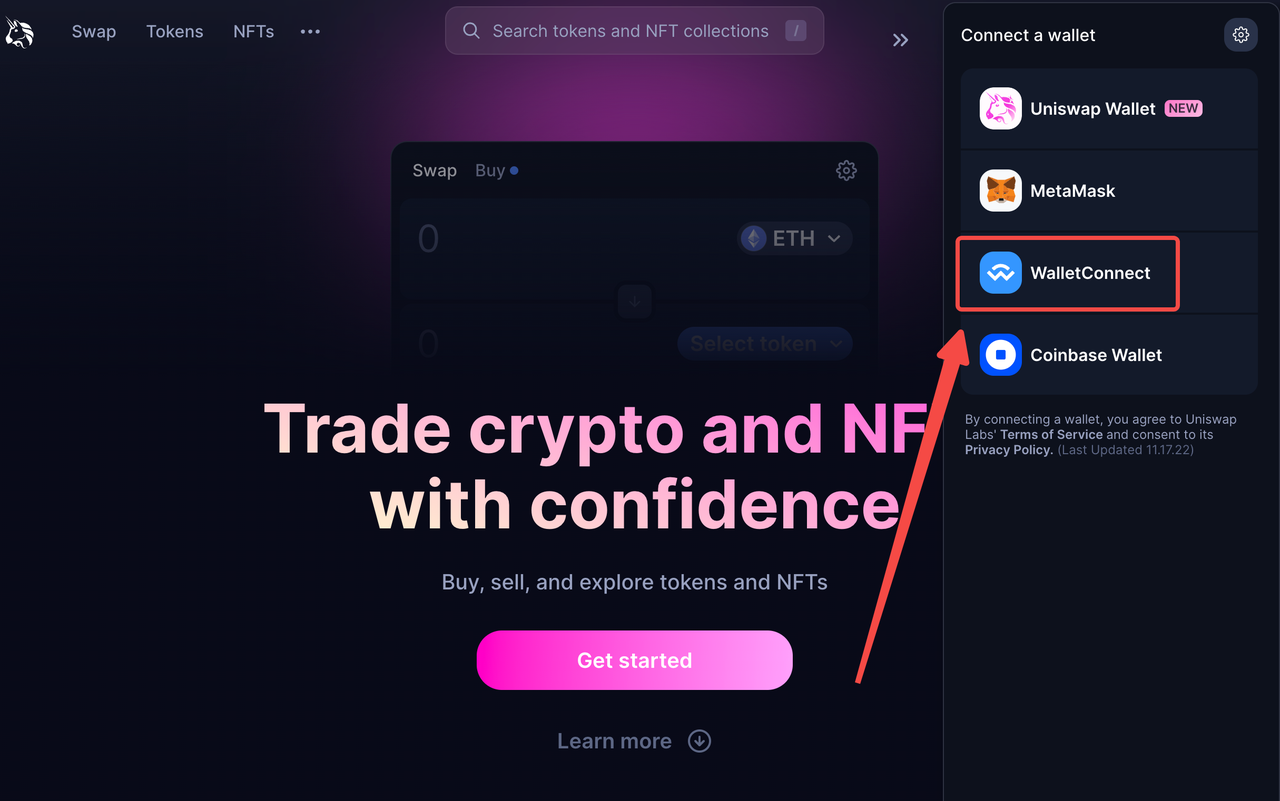
-
Open the MPCVault app, click the scan code box in the top right corner of the Home page to activate the camera function, and then scan the QR code.
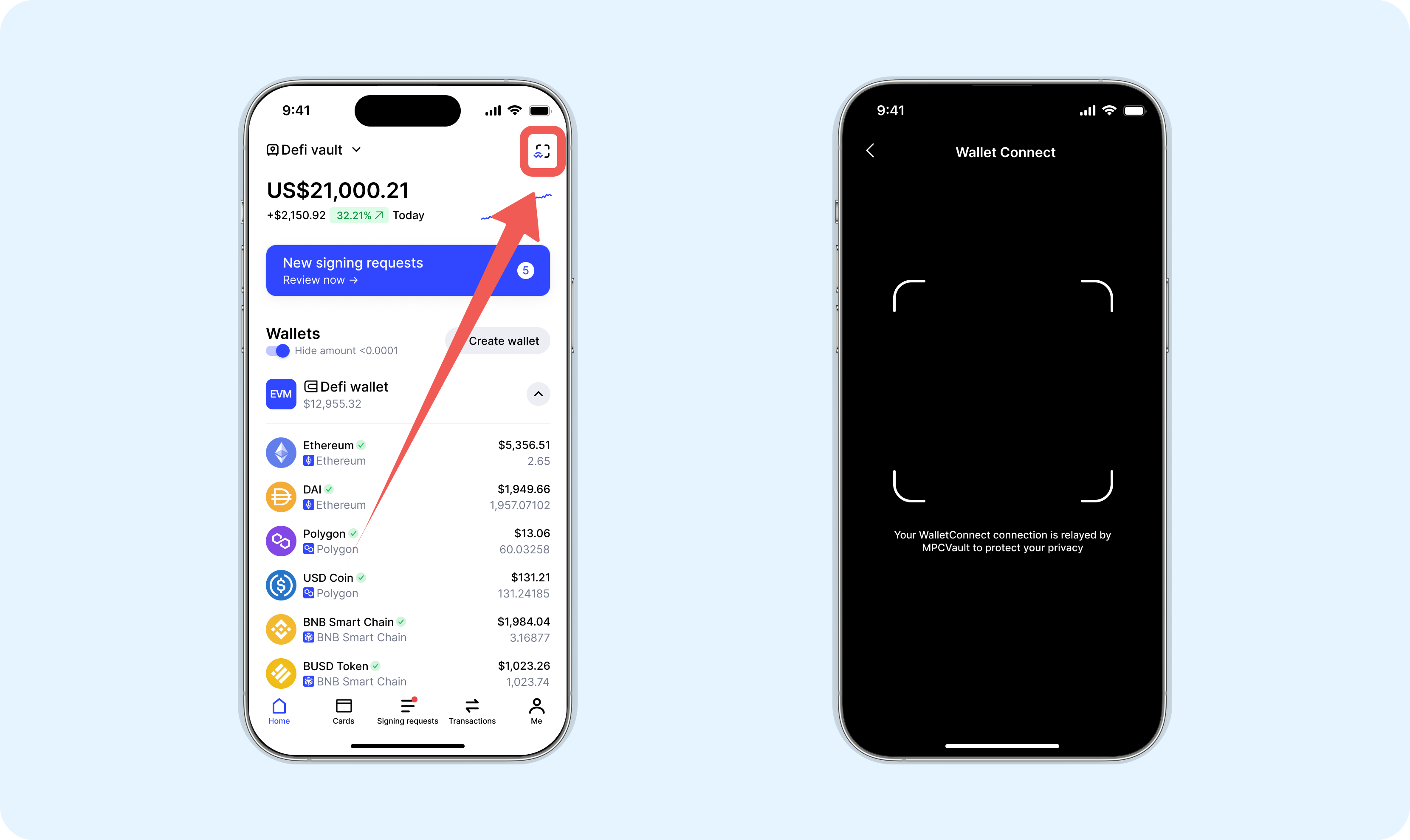
-
After scanning the QR code, a page will appear to confirm the connection to the dApp. Select your wallet and click "Confirm" to authorize the dApp to connect to your wallet, and the connection will be successful. You can start using the dApp for transactions or other operations.
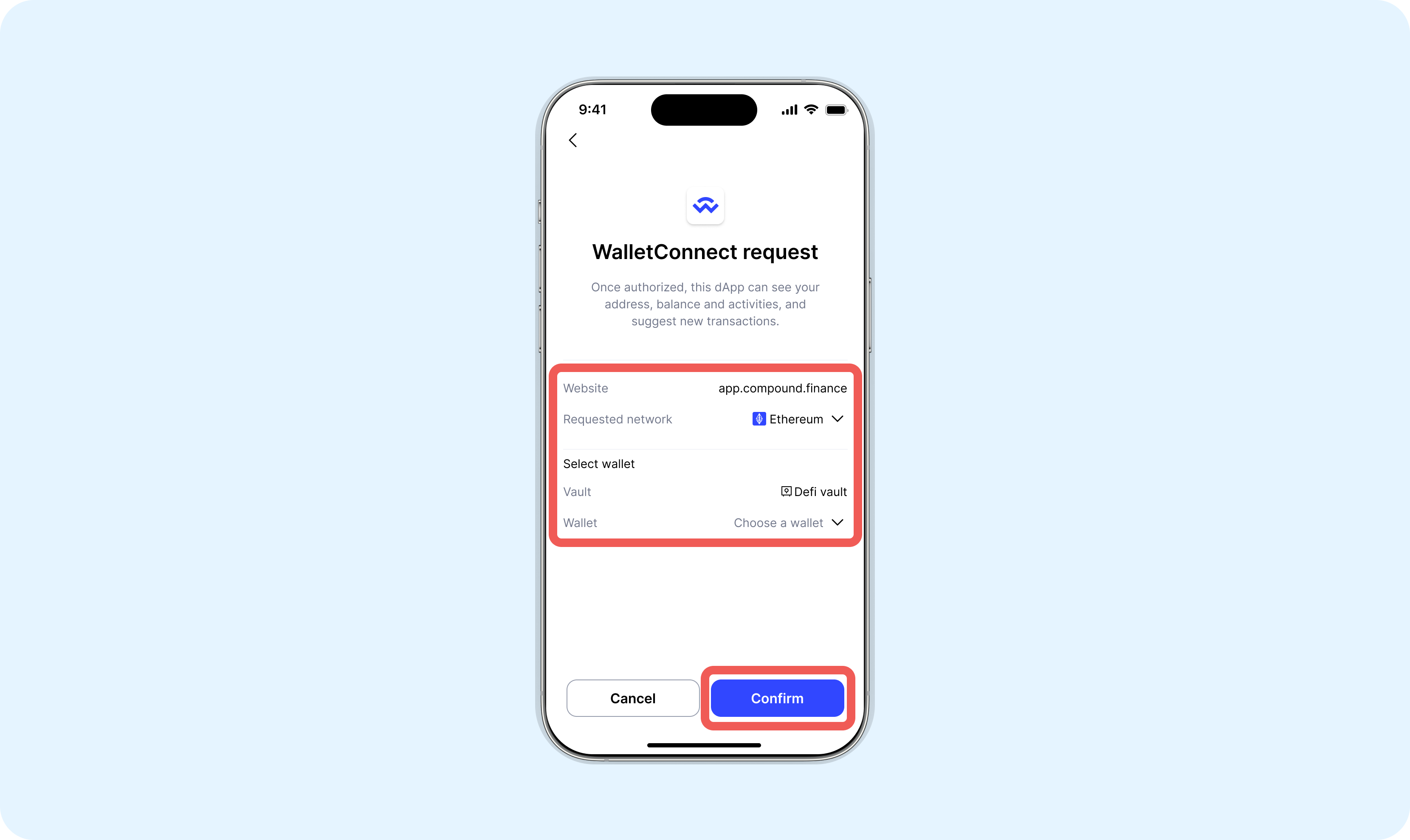
Please note that when the "WalletConnect access" button is closed in the vault settings, WalletConnect isn't supported in this vault.
How to disconnect?
After completing the transaction, it is recommended to disconnect to protect your asset security. Disconnecting is very easy. All you have to do is find the WalletConnect field you would like to disconnect from, then click the "Disconnect" button. When prompted, confirm that you would like to disconnect from WalletConnect. That's it!
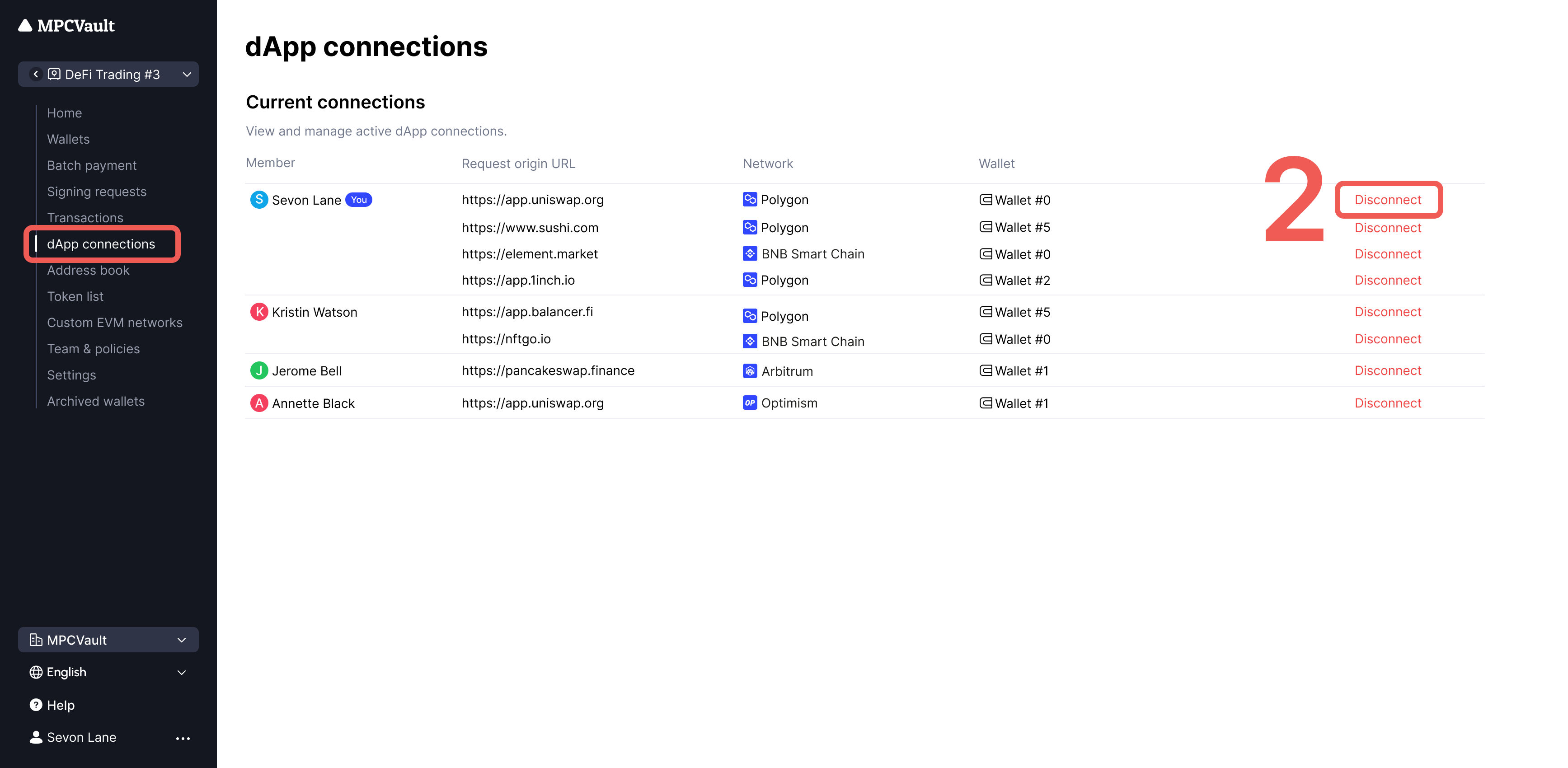
Chrome browser extension
Some sites haven't integrated with WalletConnect V2 yet. If you can't connect to a site, try using our browser plugin.
Here's how
-
Download browser plugin.
-
Open the plugin, click on "Sign in", and authorize the MPCVault account login.
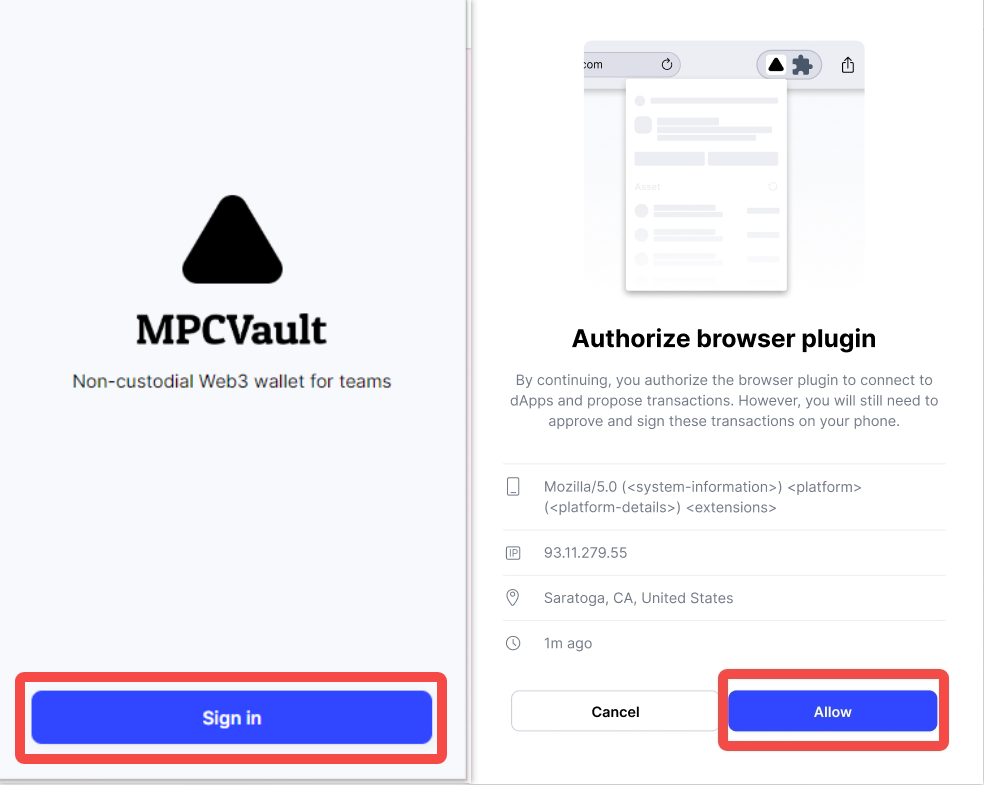
-
Open the dApp you want to connect to, click on the "Connect" button, and choose MPCVault.
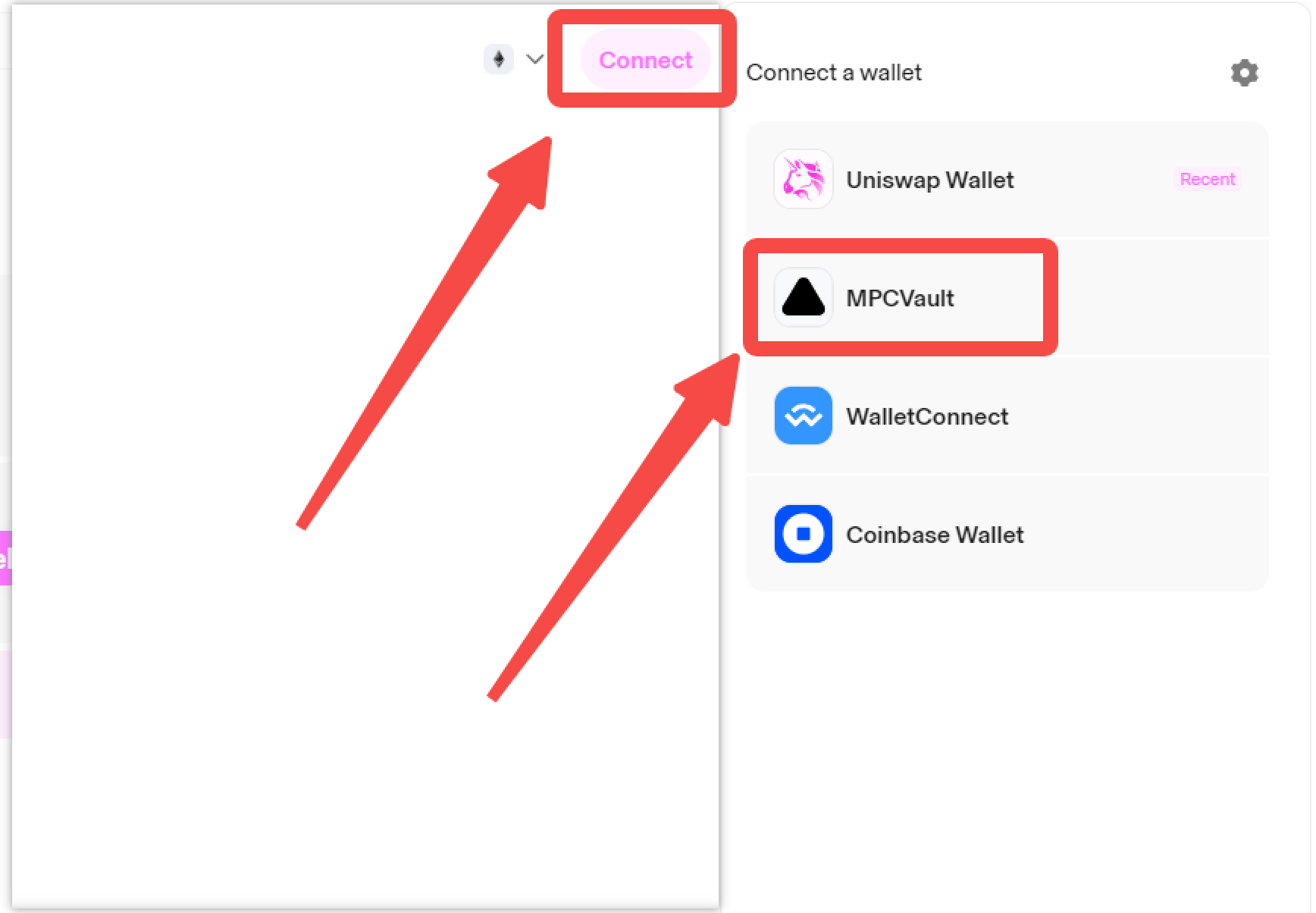
-
Select your vault and wallet, click on "Confirm" to authorize the dApp to connect to your wallet, and you will be successfully connected. On the home page, you can also switch between connected wallets or disconnect.
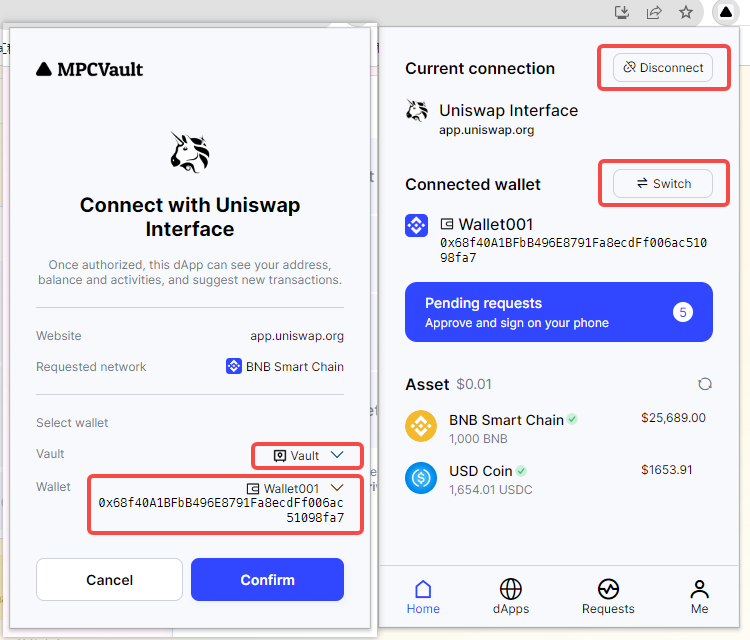
Now you know how to connect and disconnect from dApp on MPCVault. Let's start enjoying your secure WalletConnect activities!
What to do if you can't connect?
If you are unable to connect to our plugin after selecting MetaMask on certain dApp websites, you can try the following solutions:
-
Check for Updates. Make sure you have the latest version of plugin installed or that your browser is up to date.
-
Refresh the dApp website.
-
If you have other active wallet extensions on your browser, you can try closing those wallets before connecting and using our plugin, e.g., Uniswap.
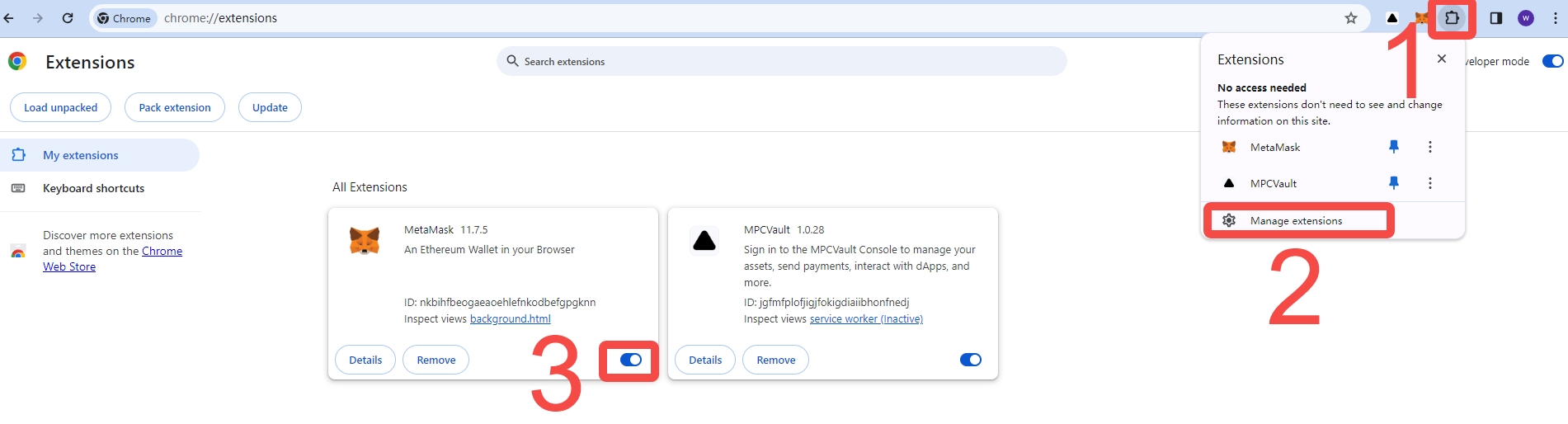
-
If you are using 1inch, please select "Browser Wallet" when choosing a wallet.